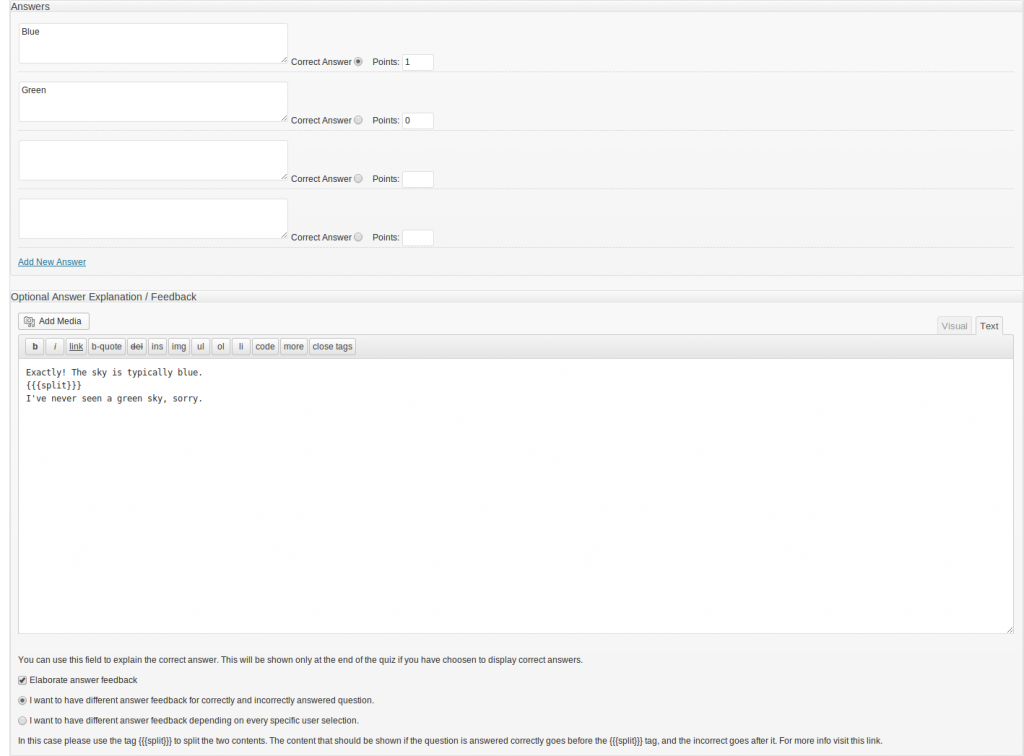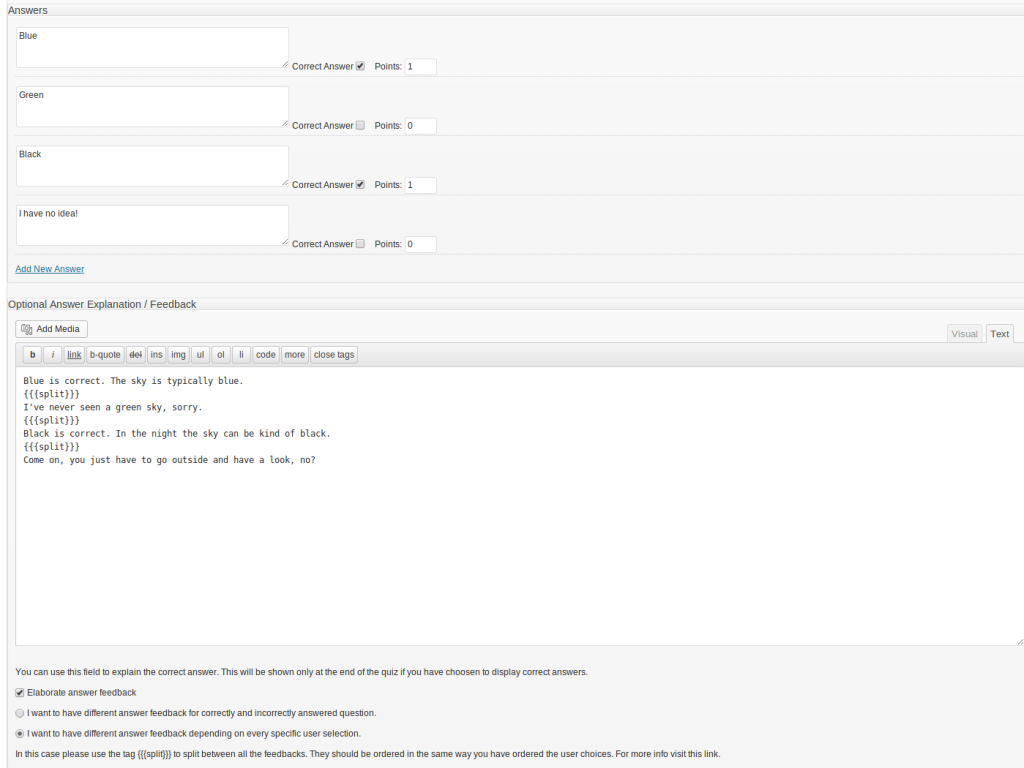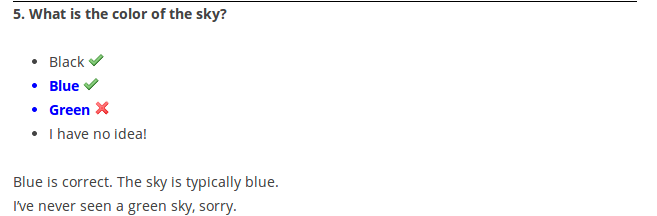From version 3.8.7 we are introducing a powerful feature to elaborate your “optional answer explanation / feedback” that can be given to each question. Just click on “Elaborate answer feedback” checkbox which is right under the text box. You will be presented two option – 1. to show different feedback if the question is answered correctly or incorrectly and 2. to show different explanation for every single selected answer. Let me explain by examples and screenshots:
Elaborate Feedback Based on Correct / Incorrect Answer:
Let’s suppose you have a question “What is the color of the sky” and want to elaborate in different ways depending on the user answer. This will be a single-selection question which has one correct and one wrong answer:
In this case just use the {{split}} tag to split between both. The text which is before the split text will be shown always when the answer is correct. It doesn’t matter how you have arranged your answers and how many correct or incorrect choices you have given to the user.
The text given below (after) the {{{split}}} tag will be shown always when the answer is wrong. That’s it. You can very well skip one of the sides to have answer feedback displayed only when the question is correctly or wrongly answered.
Elaborate Feedback Based on Specific User Answer:
Sometimes you may want to display different message for every possible selection that user makes. Let’s again use the question “What is the color of the sky” but this time we will add more options. And we’ll make it multiple-select question:
In this case use the {{{split}} tag to break between your feedbacks/explanations. The order of explanations must match the order of the answers you have given. It doesn’t matter whether you’ll randomize the questions when showing them to the user. Just make them match when you create the question. See the screenshot above (click on it to see it larger) and notice how the different texts match the answers. First answer is Blue and the first text is about Blue. Then it’s Green and the text is about green. And so on.
See how it will look when the quiz is submitted: